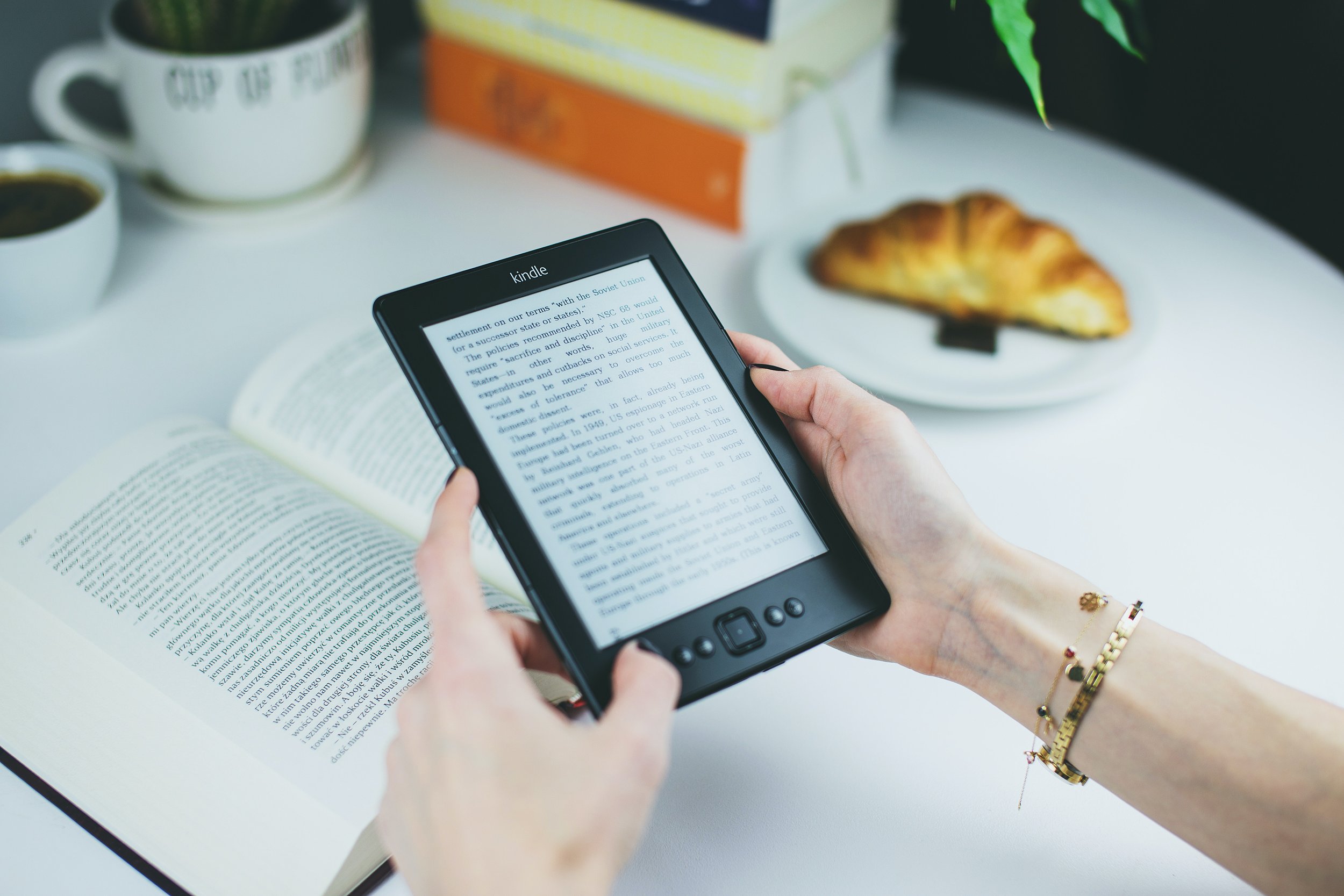You did it! We did it! Your print file is ready to go and you may have already sent it off for a test print. Now there’s just one last file to check and/or upload—your reflowable ebook file.
At this point, you have two options:
Simply upload your .epub or .mobi file to the website(s) that will distribute it for you. (Often this is Amazon KDP or IngramSpark if you are self publishing.)
Open your ebook in an e-reader (an app on your computer, phone, or web browser) and review it before uploading it.
If you are going to review your ebook, how are you supposed to do that, and what are you supposed to watch for? Reviewing your ebook involves a certain level of tech savviness and an understanding of how reflowable ebooks work.
Your book has been adapted to ebook. It’s not been converted at the push of a button with some magical software. I partner with a developer, Luca Funari, to make your ebook file and to make sure it is coded in a way that will work on any and all e-readers. Visually, we try to keep some of the same “look” of your ebook to maintain your brand. But the way the body font looks, the way it flows on the screen, the way the text wraps around graphics—these kinds of things are different in an ebook.
If you are expecting that your ebook will look just like your print book, you will be confused and disappointed. This side-by-side comparison of a print book and an ebook may help you to understand how different an ebook is visually from a print book. And the information below should help you view your ebook accurately, if you want to check it over.
Review the content, but not the formatting
When you look over your ebook file, you are checking to be sure that all the basic content is there and correct. The chapter header should proceed the chapter body. The caption should be below or above an image, if there was a caption below or above it in the printed book. However, visual aspects of your book like fonts, where one page ends and another begins, are lost in an ebook. In fact, the ebook reader can dictate which font they want to read the book in, whether they want to read it on a light or dark background, what size the font should be, etc.
Review your ebook in the latest version of e-reader software
Warning: The previewer / viewer provided by Amazon KDP after you upload your file does not give you a reliable preview of your book. It shows you a mockup of the Kindle device but the settings from the actual device are not really reproduced accurately.
If you are reviewing a book for Kindle on your computer, you will need to do this using the latest version of the Kindle Previewer (preferably on a PC/Windows operating system, to have the most accurate results).
Another good option is to review the book on your phone using the official Kindle app, or on a Kindle device, as long as the phone or Kindle is running the latest version of the Kindle software.
If you are reviewing an epub file that is not for Amazon/Kindle, be sure to also use the latest version of the software you are using, no matter your device. But be aware that it may look a bit different on each device.
Review your ebook in several different e-readers or apps
If your ebook (epub file) is going to be distributed several different ways (ie: not just through one distributor), try to look at the file on several different devices. This may also help you to understand that your ebook will look slightly different on every device.
Whew, that was technical, right? If you loved the look of your printed book, or don’t usually read ebooks, it may concern you out to see your book in the simpler format of ebook. But know this: people who read ebooks are not reading them for beauty, they are reading them for their functionality, ease of distribution or lower price point. They’re used to seeing ebooks, even if you are not, and have never seen your print book! Their expectations are low in terms of visuals in an ebook; they’re there for the content.
After reading this article and reviewing your ebook, if you think there is a “bug” in your ebook, let me know. Sending me a screenshot or photo, as well as letting me know which app or software you viewed it on, can be helpful!
For more information about ebook adaptation, see the Ebook Adaptation section on my Articles page.